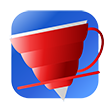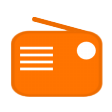
Mocha Radio
A music galaxy of over 42 genres, from over 20,000 internet radio stations
Discovering all the amazing music you never knew existed!
Under ‘Menu’ at the bottom right, you can choose ‘Browse for station’ to explore radio stations within 42 genres. Among these genres are the 1960s to 1990s, reggae, rap, dance, funk, metal and jazz, pop and classical. Kobi was thrilled to learn about the grupera genre, which Google told him is rock-influenced regional Mexican music. Wow! Kobi will never be in a music rut again. Kobi also loves that stations are from all over the world. Under the 1960s genre for instance, there were many radio stations from Germany, as well as the US.
If you want to listen to a specific radio station, you can hit ‘Search for station’ to see if the station is listed.
If you love what you’re hearing, you can save it. While the song is playing, go to ‘Menu’. Select ‘Add now playing to favourites.’ To listen to the recording, go to ‘Menu’ again and select ‘Replay’. You’ll see the songs you recorded here. Hit ‘Play’ to listen.
If you go back to the app’s home screen, you’ll see ‘Favourites’ at the bottom left. Select this to see all your saved songs and play them again!
There is also ‘Record’ under ‘Menu’. Here you can record music to listen to offline later, which is very cool! To record a song to play offline later, first play the song you want. Then, go to the ‘Menu’ button on the right when the song is playing. Scroll down and hit ‘Record’. When you want to stop recording, hit the ‘Stop’ button in the middle.
To listen to the music you’ve recorded, go to ‘Menu’, then ‘Replay.’ The length of the recording and the size of the audio file is also listed. For instance, the 2.13-minute recording of George Ezra’s ‘Shotgun’ was 2 MB. So while it’s fun to record music to play when you’re offline, do beware that this may take up a lot of your phone’s storage space if you record lots of music!
The app has a thoughtful function to help prevent you from running up a huge data bill by functioning only with wifi. Go to ‘Menu’. Then choose ‘Settings’. Select ‘Use only wifi’.
Besides the incredible array of music genres and stations to choose from, this app also levels up in another way compared to a traditional radio station. On regular radio, if you hear a new song you love, you might not know the song title or artist unless the deejay mentions it. How can you find more of this wonderful new music then? Sadly, you can’t. Mocha Radio solves this beautifully. When you select the ‘Home’ button on the bottom left when a song is playing, it displays the album cover and the song title. Yay!
Enable this function by going to ‘Menu’. Then choose ‘Settings’. Select ‘Display album cover’ to show the album cover.
Absolutely nothing. Kobi loves, loves, LOVES the Mocha Radio app and would give it 6 stars if he could!
File Size: 3.94
Works offline
Version Reviewed: 3.94
Review Date: 1 Feb 2022